iTunes Connect app transfer to another account
Not long, after many people requested, Apple finally implemented iTunes Connect app transfer to another account. This means you can move from one iTunes Connect account to another, the ownership and all the rights, responsibilities and control associated with it. This addition is perfect for cases where a a distribution deal expires or there has been an acquisition. The process is quite straightforward but in this article we'll discover all the steps involved in iTunes Connect app transfer to another account.
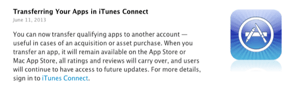
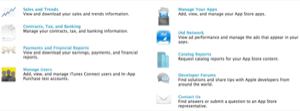
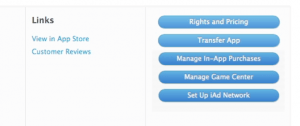 1. Access you iTunes Connect dashboard and select the application you wish to transfer. At this point, you will se one of the buttons will say "Transfer App". As previously mentioned, only team agents will be able to see and access this functionality.
1. Access you iTunes Connect dashboard and select the application you wish to transfer. At this point, you will se one of the buttons will say "Transfer App". As previously mentioned, only team agents will be able to see and access this functionality.
2. After clicking on it you will be presented with a checklist of requirement essential for the procedure to move forward. In case there are issues that need attention, these will be highlighted in red.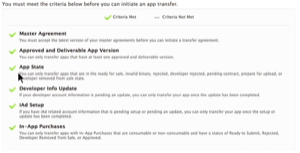
3. Enter the details of the recipient. Their password is not needed (for obvious security reasons). All you need to provide is the AppleId and Team Id.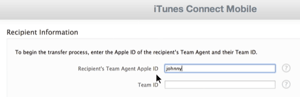
 4. Finally, accept Apple's agreement and confirm you want to put the iTunes Connect app transfer to another account in motion. At this point, the status of your app will change to "Pending App Transfer" and you will be forbidden to edit metadata for this app.
4. Finally, accept Apple's agreement and confirm you want to put the iTunes Connect app transfer to another account in motion. At this point, the status of your app will change to "Pending App Transfer" and you will be forbidden to edit metadata for this app.
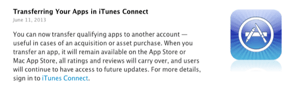
Preparation
Before initiating the process, you need to make sure all the contracts are already signed and up to date. Every now and then Apple edits them therefore they need to be settled before being able to transfer ownership. Additionally, remember that only a team agent can initiate the app transfer (otherwise will simply not see the button in their dashboard). Also, only apps that have already been approved and released on the App Store will be eligible or iTunes Connect app transfer to another account.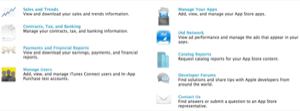
Process
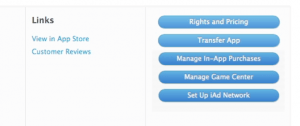 1. Access you iTunes Connect dashboard and select the application you wish to transfer. At this point, you will se one of the buttons will say "Transfer App". As previously mentioned, only team agents will be able to see and access this functionality.
1. Access you iTunes Connect dashboard and select the application you wish to transfer. At this point, you will se one of the buttons will say "Transfer App". As previously mentioned, only team agents will be able to see and access this functionality.
2. After clicking on it you will be presented with a checklist of requirement essential for the procedure to move forward. In case there are issues that need attention, these will be highlighted in red.
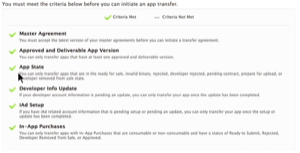
3. Enter the details of the recipient. Their password is not needed (for obvious security reasons). All you need to provide is the AppleId and Team Id.
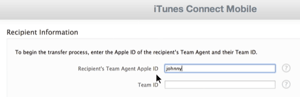
 4. Finally, accept Apple's agreement and confirm you want to put the iTunes Connect app transfer to another account in motion. At this point, the status of your app will change to "Pending App Transfer" and you will be forbidden to edit metadata for this app.
4. Finally, accept Apple's agreement and confirm you want to put the iTunes Connect app transfer to another account in motion. At this point, the status of your app will change to "Pending App Transfer" and you will be forbidden to edit metadata for this app.
Finalization
Email notifications will be automatically sent out to all parties involved throughout the whole process. As advised by Apple, exchange of actual source code and current practices, should take place elsewhere. On the iTunes Connect platform you can only transfer rights and ownership. The recipient will have 60 days to accept. Until this happens, iTunes Connect app transfer to another account can be canceled at any time by simply clicking the "Revoke" button.Published: Thu, Apr 17 2014 @ 11:07:41
Back to Blog
